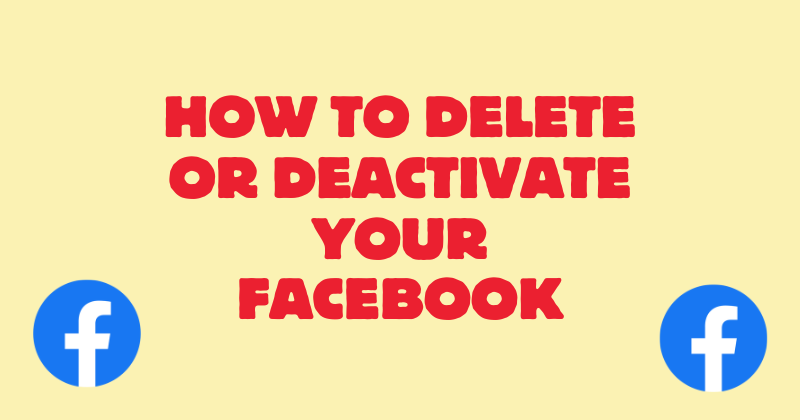How to Delete or Deactivate Your Facebook Account (Because They Make It So Annoying!)
Let’s be real—Facebook makes it harder than it should be to step away from the platform. Whether you’re looking for a break or you’re ready to ditch it for good, the process can feel like a maze. Luckily, I’ve got you covered.
Let’s get through this without all the hassle!
Direct Link.
Here is the link to delete or deactive your account. Deactivate/Delete Facebook
Deactivate or Delete: What's the Difference?
- Deactivating: This is like putting your account on pause. Your profile disappears, but if you ever feel like coming back, everything will still be there, just the way you left it.
- Deleting: This is the big one—once you hit delete, it’s game over. Your account, posts, photos, and everything else will be wiped for good. You do get 30 days to change your mind, though.
How to Delete or Deactivate Your Facebook Account
1. Click the Shortcut Link
Facebook doesn’t exactly make it easy to find the right page, so here’s a shortcut: Deactivate/Delete Account Page.
This will take you straight to where you need to be—no hunting through settings!
2. Pick Deactivate or Delete
When you land on the page, you’ll see two main options:
- Deactivate Account: If you just need a break and might want to come back later, this is your option. Facebook will ask you why, but you don’t have to go into details if you don’t want to.
- Delete Account: If you’re ready to walk away for good, choose this. Just remember, once it’s done, it’s permanent after 30 days.
3. Keep Clicking (Yes, They’ll Ask You Again)
Facebook loves to double-check if you’re really sure. You’ll have to go through a couple of Are you sure? prompts and might need to enter your password again. Just keep clicking through.
4. Deal With Your Facebook-Connected Apps
If you’ve logged into apps or websites using Facebook (and who hasn’t at this point?), Facebook will remind you about those. If you still need access to any of them, you’ll want to switch your login method before deleting your account. Yeah, it’s annoying, but better safe than locked out.
5. That’s It, You’re Done!
Once you’ve followed all the prompts, your account will either be deactivated or deleted. If you went with deletion, remember you have 30 days to change your mind and get your account back. After that, it’s all gone!
Wrapping Up
Look, Facebook doesn’t make leaving easy, but now you’ve got everything you need to do it without the runaround. If you’re deactivating, it’s a quick break.
If you’re deleting, enjoy the peace and quiet from the social media noise!